Views: 0 Author: Site Editor Publish Time: 2021-07-05 Origin: Site








The quick use method of the pearl console, stage lighting, video conference room lighting, and studio lighting all need to achieve a certain effect through the console. The following Vangaa lighting teaches you how to use the pearl console quickly.
1. Clear the console, load the built-in light library, load the built-in effect file: the key points to SYSTEM
A→F→B: Clear the patch
A→F→C: Clear the preset focus
A→F→D: Clear the edited program
A→F→F: All consoles are cleared
G→E load built-in effect file
G→D load built-in light library
2. Connect the light library: the key points to PROGRAM
1. Press PATCH
2. Press 0/1/2/3 to select the page
3. Press soft key B to select the lamp library (JMH-1200D), after selecting the lamp library, press YES/NO to determine whether to generate automatic preset focus
4. Press soft key E to select the corresponding DMX512 signal output port. Usually 0 page corresponds to A road, 1 page corresponds to B road......
5. After selecting the output port, press and hold the blue button SWOP1, and then press and hold the large light button that you want to patch, and then release it at the same time, the patching is successful
3. Edit the program: the key points to PROGRAM
3.1: Edit the scene
3.1.1. Press the blue button to select the light number (press H→A to turn on the lamp vertically; press H→B to open the shutter, the horizontal and vertical remain unchanged, and the default values of other channels.)
3.1.2. Select feature block (eg: DIMMER...)
3.1.3, through the A/B wheel to change the parameters of each channel to achieve the desired effect
3.1.4. After setting the scene, press MEMORY to enter the scene save state, and then select a program save button to save
3.1.5. After saving, press EXIT→CLEAR to exit (get a good habit of pressing several times)
3.2: Manually edit chase
3.2.1, select light
3.2.2. Select the characteristic block and change the channel parameters through the A/B round to achieve the first step effect.
3.2.3. Press the CHASE key, and then select a blue program button to save the first step. (Press the first button to select a program, press the second button to save the first step)
3.2.4. Make the effect of the second step, and then click the blue program button to save the second step after finishing. Finish all chase editing repeatedly in sequence.
3.2.5. After editing, press EXIT→CLEAR to exit (get a good habit of pressing several times)
Four, call the built-in program
1. First select the lamp and then press G:
A. Choose a built-in effect program
B. Edit a built-in effect program
C. Change the effect of the built-in program
D. Adjust the speed and range of the built-in program
E. Cancel the currently called built-in effect program
Five, edit group, call group
1. Select the light number, and then press H→E
2. Use the numeric keyboard to input the group number, and then press ENTER to confirm
3. Press EXIT→CLEAR to exit (get a good habit of pressing several times)
4. You can use the overwrite method to delete the group
5. To call a group: press the group number → press A again
Six, check the address code of the lamp
1. Select the lamp number, and then press the left and right arrow keys to check the address code of the lamp
Seven, edit preset focus (material)
1. Select the fixture, press the characteristic block, use the A/B wheel to change the channel parameters of the fixture to create the material, press the STORE PALETTE key, then press the gray button 1-30 or enter the number through the numeric keyboard, and then press ENTER
2. Press EXIT→CLEAR to exit (Develop a good habit of pressing several times)
8. Call preset focus (material)
1. Select the lamp, and then put the characteristic block in the DIMMER position
2. Press the gray preset (material) button below the light or use the numeric keyboard to input the number and then press soft key B to call the preset focus (material)
Nine, delete preset focus (material)
1. Deletion of materials 1-30. Press the DELETE button, and then press the material button under the light twice
2. Materials after 30 can only be deleted by overwriting
X. Console data backup: the key points to PROGRAM
1. Press DISK→soft key A: read the data from the U disk and save it to the console
2. Press DISK→soft key B: back up the data in the console to the U disk

Pearl console
Vangaa lighting focuses on stage lighting, video conference lighting, and studio lighting, with 13 years of industry experience and technology precipitation. Provide light bitmaps, system diagrams, renderings, lighting configuration; free technical guidance, appointment installation, commissioning, training qualifications are complete, four systems, CE, ROHS, and test reports. We uphold the behavioral philosophy of continuous improvement, attitude, and teamwork, and respect every penny and trust of our customers.
The company's main product series: LED spotlight series, LED panel soft light series, LED conference light series, LED imaging light series, LED par light series, moving head beam light series, and related supporting products.
Products and services have been tested and approved by Sinopec, China Mobile, China Unicom, China Post, Beijing Union University, Shantou University, Shaoguan University, hundreds of conference room systems, TV studios, and art theaters. For more details of the Pearl console, please consult online customer service.